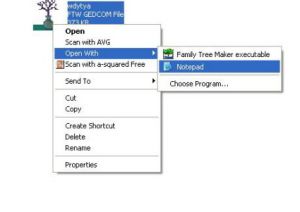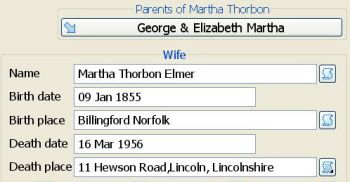GEDCOM Troubleshooter
Contents
Because every program handles data differently, exporting and importing data via a GEDCOM does not always transfer data as expected. These small mismatches most commonly occur when an old program and a newer program are involved.
You may find that the import or export options of your software may need to be changed, please consult the instructions/help section for your software to verify how to change your import/export options. Tags, fields and character sets are the most common causes of a conflict together with invalid GEDCOM files.
Some helpful advice about common problems are included below.
Missing information and Errors in information
I have exchanged GEDCOM files with someone but there is missing information from the files
To resolve this issue you must first work out whether the problem occurs in the exporting or the importing of the file.
To verify where the problem occurs try examining the file in text format by opening the file with Notepad.
Examining the GEDCOM file in Notepad is valuable as a diagnostic step. It will help you determine whether the problem is occurring during export or during import.
To open a GEDCOM file in Notepad, right-click on the GEDCOM file, choose Open With, and then Notepad.
Find an unusual phrase or name that is in the original file, but is missing when you import the GEDCOM.
Press CTRL-F and type the phrase or name, exactly as it appears in the original file. Search the text (GEDCOM) file.
If you find the phrase or name you are seeking, the data is being exported properly, and something in the import is causing the problem.
If you do not find the phrase or name you are seeking, it is likely that the problem is occurring during export.
Tags and Fields Explained
Tags are GEDCOM codes used to identify what information is being recorded, such as a birth or a date etc.
Tags can be either "abbreviated" or "long". If the GEDCOM you are using has a setting for abbreviated tags then your software must be capable of handling abbreviated tags. Most programmes can support both types, if you are having problems with long or short tags you may need to have a 2nd GEDCOM file with the correct settings to match your software.
Early programs can only support GEDCOM version 4 whereas later programs can use version 5.5, version 4 had just a handful of tags available, version 5.5 has 256. If you have an older software program it might not be capable of processing an unknown tag and the information will not transfer.
A list of the latest tags available on v5.5 can be seen at5.5 tag listing
Fields are the information recorded, there are different fields for different data, for example the date of birth and the place of birth are recorded in different fields.
An easy to understand example of fields can be seen from the illustration, the name, birth date and place as well as death date and place are shown, each is a separate field.
Character Set; Ansel, Ansi and UTF-8
A GEDCOM file downloaded from a tree site or website is often in an older character set, typically UTF-8 . Often this causes problems when attempting to open the file or upload it to other sites. Both the sending and receiving programs must be able to use the same character set to avoid any conflicts.
Wherever possible the best character set to use is ANSI, if possible select ANSI as the character set when creating a GEDCOM file, this will avoid around 90% of character set problems that are encountered with GEDCOM files.
Uploading Problems and invalid GEDCOM file messages
There are times when trying to upload a GEDCOM file to a website can seem almost impossible, common error messages such as
Genealogy Parser Error (filename) is not a valid GEDCOM file may appear.
There are two main reasons for this message to appear
The first occurs with a GEDCOM created using PAF,
the problem is actually the UTF-8 character set,the gedcom file must be created as "other GEDCOM 5.5" and the character set selected as "ANSI"
The second reason is that when created the file was incorrectly saved as a non GEDCOM type file. The file must be saved as a *.GED file, any other selection is not a valid GEDCOM file and will be rejected.
Back to GEDCOM File Guide and FAQ