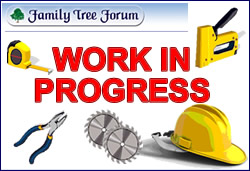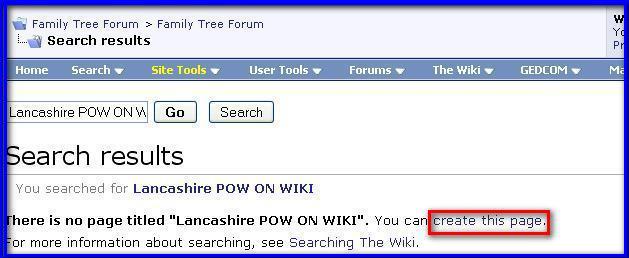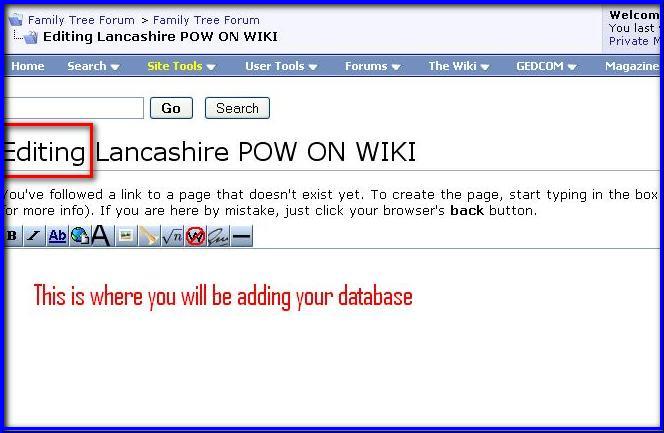Difference between revisions of "How to make a Template for POW Databases"
| Line 60: | Line 60: | ||
| − | 1) Copy the URL | + | 1) Copy the URL of this page from the Navigation Bar (To do this you '''must not''' be in Edit mode). |
2) Open the '''Places of Worship Photos ON the WIKI''' page in another window and in Edit mode paste the link in its alphabetical order to the list. Add the coding ie. * brackets County name at the end and < br > so it looks just like the others in the list. | 2) Open the '''Places of Worship Photos ON the WIKI''' page in another window and in Edit mode paste the link in its alphabetical order to the list. Add the coding ie. * brackets County name at the end and < br > so it looks just like the others in the list. | ||
Revision as of 00:21, 26 February 2009
Back to Places of Worship Photos Required for the WIKI
Back to Places of Worship Photos already on the WIKI
Back to Places Worship
Back to Main Page
A) FIRST MAKE YOUR PAGE FOR WIKI.
1) Click on WIKI in the Blue bar then --Get Started here--.
2) In the search box put:
(County name) Places of Worship Photos ON the WIKI. (eg Lancashire Places of Worship....... or Cheshire Places of......)
Make sure this is correct before you press GO as this part cannot be edited afterwards. (Everything else can be, so no worries LOL)
3) Press GO. This is what you will see:
4) Click on create this page
You are now in your EDITING page, see below:
5) Save
B) ADDING A LINK to the Places of Worship Photos ON the WIKI page.
1) Copy the URL of this page from the Navigation Bar (To do this you must not be in Edit mode).
2) Open the Places of Worship Photos ON the WIKI page in another window and in Edit mode paste the link in its alphabetical order to the list. Add the coding ie. * brackets County name at the end and < br > so it looks just like the others in the list.
You will now be able to find your new page easily by clicking on the link.
C) ADDING INFORMATION to your page
1) Return to EDIT mode
2) Open another Window and go to the Lancashire POW Photos ON the WIKI page.
Put this into EDIT mode
3) Copy all the coding from the top as far as and including the < br > above *Abram, St John's,
Paste into your new page.
5) SAVE
6) You will see that Lancashire is written three times. Change these now to the County name you require.
7) SAVE
You will notice for Lancashire that the Alphabet running horizontally does not have all the letters; J, V, X and Z are missing. If you have parishes that start with any of these missing letters you will have to add them. eg copy the section of coding for A and paste in space between H and I and change the A's to J.etc,
As you can see we already have (County) A under which we can later add all the parishes for A copied from the photos page.
We now need to add the rest of the alphabet underneath.
8) First go to the appropriate County page and see how many letters A-Z you will need, eg for Lancashire there are 22.
9) With your new page in EDIT mode copy the coding that reads:
[ [ Your County name Towns and Parishes A #|Your county name...... ...............Back to Top] ]
Include the < br > 's above and below
10) Paste this underneath 21 times or for however many letters you need.
11) Starting with line 2, change the three A's to B's.
In the next line change the A's to C's and so on through the letters you require.
There is one anomoly. For some reason unknown to man, when you come to do S you have to put Sa for the third S.
12) SAVE
13) The page is now complete and in Edit mode you can add the parishes that already have photos on the Wiki.
Put a star * before the parish and church name. This will enter each parish/church on a seperate line and look like this:
- Abram, St John
- Accrington, St Andrew
- Accrington, St John
If you don't put a star the page will look like this:
Abram, St John's Accrington, St Andrew Accrington, St John
DON'T FORGET TO SAVE YOUR WORK AT SHORT INTERVALS