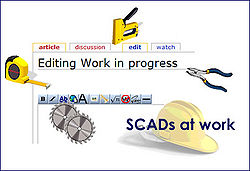Difference between revisions of "Backing Up Your Files"
| Line 32: | Line 32: | ||
Internet storage can be used, but requires FTM 2006 or later versions to be installed. A small charge is made for internet storage but is well worth the cost.<br> | Internet storage can be used, but requires FTM 2006 or later versions to be installed. A small charge is made for internet storage but is well worth the cost.<br> | ||
| + | |||
| + | |||
| + | '''Is there an easy way to control backup files?''' | ||
| + | |||
| + | There is no right or wrong way to manage backup files but the following tips may prove useful<br> | ||
| + | |||
| + | *Store your backup files on removable media such as CD or memory stick storage is much easier. <br> | ||
| + | **Consider using at least two discs or sticks, use them alternately each time you backup a file, This way, even if the most current backup fails, you will have older copies of the backup that you can try.<br> | ||
| + | ***Write the date on the backups, This will ensure you don't restore an out of date file by mistake<br> | ||
| + | ****Check that your backup file has been successfully saved.<br> | ||
| + | The only way to be positive that your backup has been successful is to try restoring from the backup file. When you restore from a backup file a new .FTW (or main) family file will be created. Name this new file something like "Tester.ftw" and save it to your desktop or "My Documents" folder so that you will not get it confused with your main family file. When you are happy that a backup "Tester.ftw" file works correctly delete it from your desktop or folder, this avoids having lots of files that create confusion.<br> | ||
== Creating Backup Files == | == Creating Backup Files == | ||
Revision as of 11:01, 7 July 2007
Many people devote lots of time and money researching family history but pay little regard to storing data safely. Protecting your data by creating backup files is vital.
If you do not have a backup file and suffer a major computer problem you could lose ALL your data. A proper system of backup files is an absolute must and takes less than five minutes a week to manage.
Backup FAQ
Why should i backup data?
If no backup files are made then ALL data can be lost if a computer problem occurs. A power surge whilst editing a file can cause damage for example, if a hard drive fails then create serious problems.
When should i backup my files?
Ideally once a week if you add to the programme regularly and also before performing any of the following tasks;
Upgrading your program to another version
Before performing any work on your computer
Before merging family files or individuals
Before compacting your file
Before attempting to fix a relationship mistake
Before troubleshooting damage in your file or program
What media should i use?
This depends on your computer spec, your abiilities and the version of FTM being used.
Floppy discs have limited storage and many discs may be needed.
CD, memory stick and external hard drives have greater storage and discs/sticks are easy to carry around and store.
Internet storage can be used, but requires FTM 2006 or later versions to be installed. A small charge is made for internet storage but is well worth the cost.
Is there an easy way to control backup files?
There is no right or wrong way to manage backup files but the following tips may prove useful
- Store your backup files on removable media such as CD or memory stick storage is much easier.
- Consider using at least two discs or sticks, use them alternately each time you backup a file, This way, even if the most current backup fails, you will have older copies of the backup that you can try.
- Write the date on the backups, This will ensure you don't restore an out of date file by mistake
- Check that your backup file has been successfully saved.
- Check that your backup file has been successfully saved.
- Write the date on the backups, This will ensure you don't restore an out of date file by mistake
- Consider using at least two discs or sticks, use them alternately each time you backup a file, This way, even if the most current backup fails, you will have older copies of the backup that you can try.
The only way to be positive that your backup has been successful is to try restoring from the backup file. When you restore from a backup file a new .FTW (or main) family file will be created. Name this new file something like "Tester.ftw" and save it to your desktop or "My Documents" folder so that you will not get it confused with your main family file. When you are happy that a backup "Tester.ftw" file works correctly delete it from your desktop or folder, this avoids having lots of files that create confusion.
Creating Backup Files
Restoring a Backup File